Manage Site Pages and Menus¶
The NADA has a small content management component that allows for the creation of menu pages to appear on the user interface.
- Examples of menus that might be useful for users of the site might be: A page dealing with the dissemination policies of the organization or perhaps a page with contact information for the information.
New menu items and pages can be created via the Menu- All pages menu link at the top of the Site Administration page.

- Select All pages from the menu.
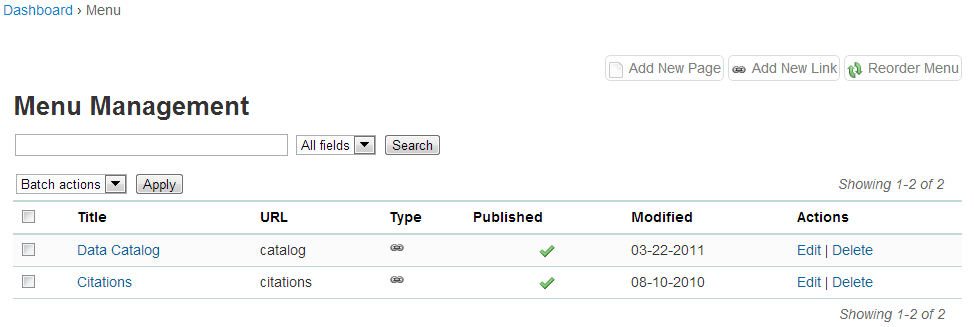
- To add a new page click on the Add New Page button
- Give the page a Title in the Title field
- Clicking in the URL field will automatically suggest a name for the page in the URL
- Enter the contents for the page in the Body section. Plain text or HTML is accespted by this field.
- Then indicate if the page should be published or not in the Publish dropdown
- The Weight field tells the NADA in what order this menu item should display. E.g. 0 would be first, 1 second and 2 third.
- Click on Update to save the changes.
- View the changes from the user interface: In this Example a Contact Us page was created.

- It is also possible from the Menu Management screen to add a menu link that links to an existing page on another site (rather than creating a page itself).
- To change the order in which the menu items display on the user interface, use the Reorder Menu button on the Menu Management screen.
